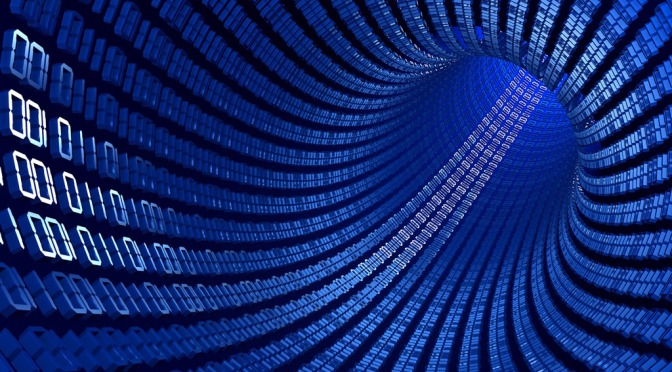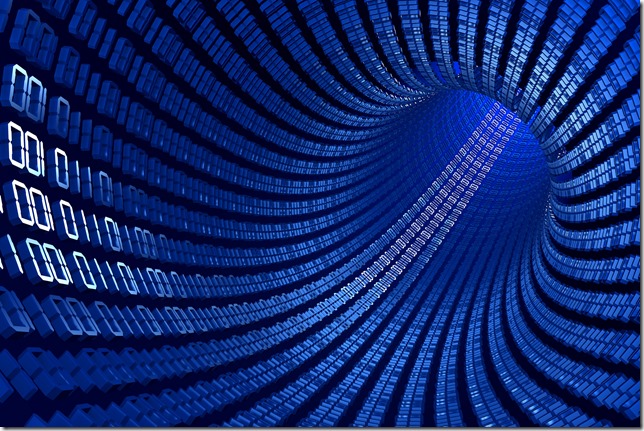I get asked a lot of questions about the best tools for cleaning an infected computer and thought a quick article might help.
This article provides a hands-on list of utilities that I rely on for cleaning infected computers.
Has my identity been stolen? Are hackers logged in to my bank account? I don’t want to scare you, but anything is possible. Let’s hope everything is fine.
Please also see: Safe Computing: Best Practices.
Your computer might be infected if…
If you are seeing popups all the time or you can’t browse the internet.
When you got your computer it didn’t have all of these popups and annoyances. What happened? Most likely, you (or someone you know) did something while using the computer that they shouldn’t have. Now something has dug in deep. What is it?
Who cares? Let’s get rid of it! Here’s how…
Where do I start?
You might need access to the internet. If you are connected to your network but can’t get out to the internet check your internet settings (in Windows: Start > Control Panel > Internet Options). In Windows, unless you are an internet genius, you shouldn’t be using a Proxy Server (for non-geniuses, if this option is checked, it’s BAD). Click on the Connections tab and go to LAN Settings. “Use a proxy server” should not normally be checked. If it is checked, uncheck it. Click OK a few times, close all the windows and see if your internet is working.
The rest of this article assumes you have access to the internet.
Start with trojan and anti-virus removal tools.
I have no idea what you just said. That’s okay, I’m not getting into definitions right now. Also, for reference, all of the newest EXE direct downloads I use are located HERE.
First I use Kaspersky Lab’s TDSS Killer. Follow the visual instructions here.
After TDSS Killer is done my next step is McAfee Stinger. You should use Stinger 64-bit or Stinger 32-bit based on the same version as your operating system. In Windows, open your Start Menu and right click on “My Computer”, “Computer” or “This PC” and then select “Properties”. If you don’t see anything about “64-bit” then your computer is 32-bit. Please follow the visual instructions for McAfee Stinger here.
Reboot as/if needed.
Next?
Next up, Malwarebytes Antimalware. Full scan here please.
More to come…